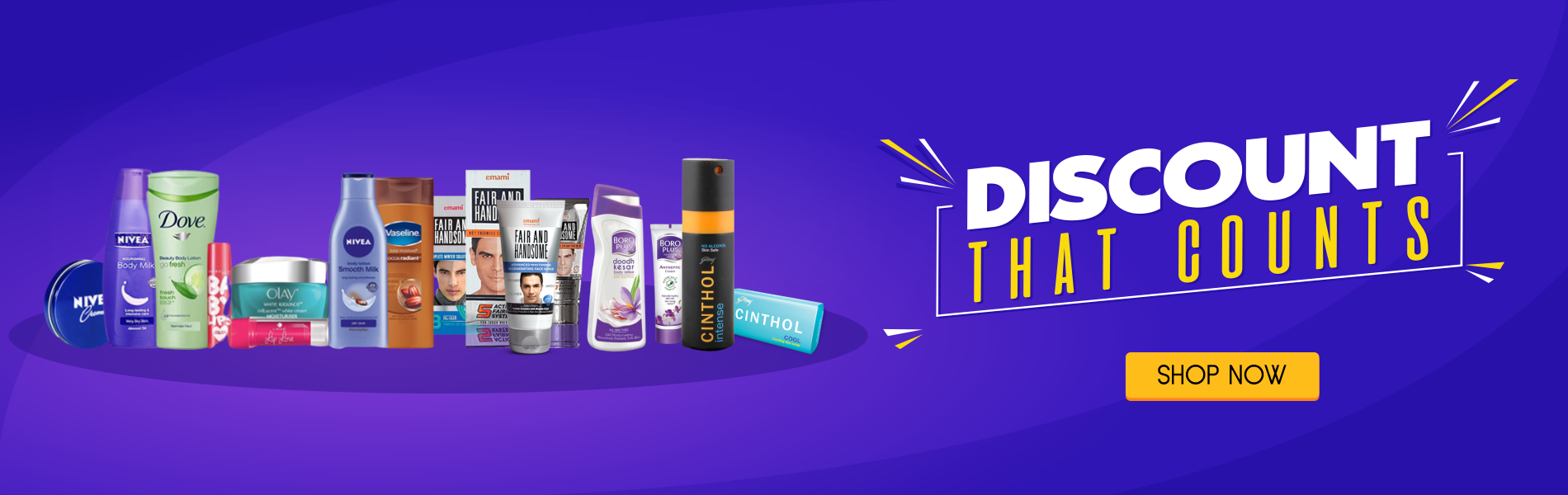You can use the style attribute to specify the width and height of an image.
The values are specified in pixels (use px after the value):
Example
<img src="html5.gif" alt="HTML5 Icon" style="width:128px;height:128px;">
Alternatively, you can use the width and height attributes. Here, the values are specified in pixels by default:
Example
<img src="html5.gif" alt="HTML5 Icon" width="128" height="128">
Note: Always specify the width and height of an image. If width and height are not specified, the page will flicker while the image loads.