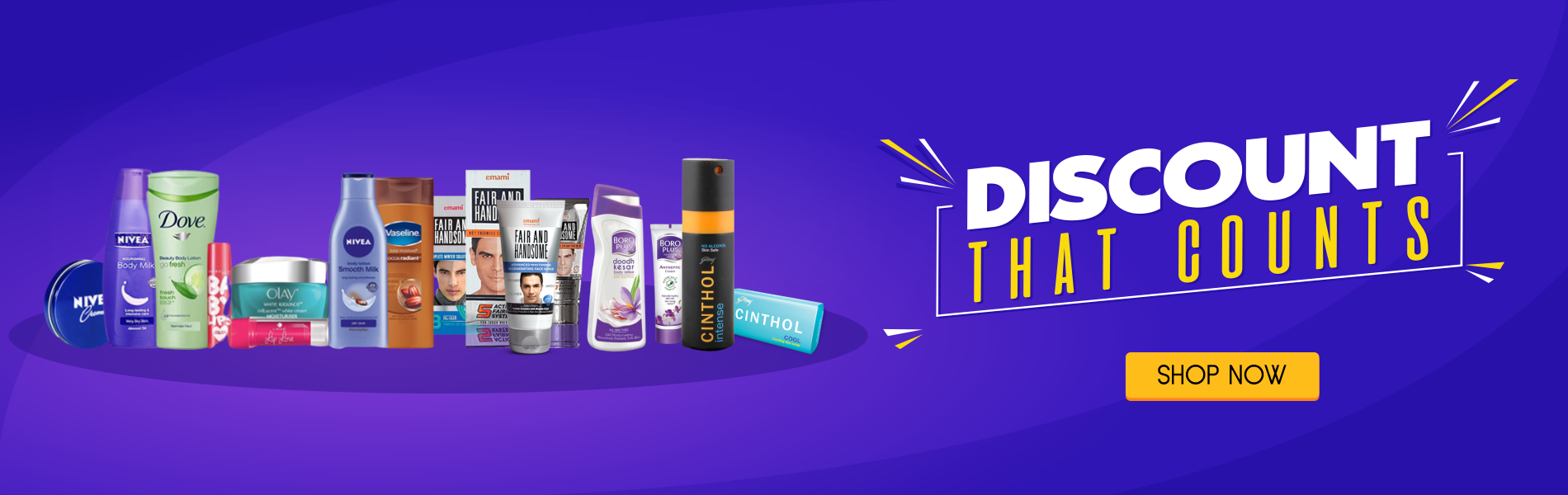For those unfamiliar with the modern IT scene, “java” might still conjure up images of coffee mugs filled to the brim. And while that is an essential tool for all IT specialists who work the morning shift, we use “Java” here in reference to the popular programming language originally developed by James Gosling back in 1995 (centuries ago in “IT years!”).
Java, a widely used programming language, is designed for use in the distributed environment of the internet. It is the most popular programming language for Android smartphone applications and for the Internet of Things development.
Java is now used by some 9 million software developers and is especially popular with client-server Web apps. Its flexibility and compatibility with every computer architecture and its inherent simplicity and “smartness” have endeared it to the hearts of millions.

Assuring meticulous performance can be challenging without the right tools. That’s why every Java developer, performance tuner, and end-user needs to be equipped with those tools to ensure the best possible results, including these four:
1. The Best, Most Appropriate Java Profiler
Java profilers can help you with a multitude of programming tasks, including memory usage monitoring, memory leak detection, analyzing method call durations, finding performance bottlenecks, resolving threading problems, displaying helpful graphs and reports, and much more.
2. Bug Finding Tools
To help Java software developers write better code, nothing is more important than an effective, efficient bug finder, like for example FindBugs. FindBugs is an open source tool that utilizes Java bytecode instead of source code. It employs “static analysis” to quickly find numerous types of errors that may be gotten into your Java program.
And besides identifying the exact type of error and its location, FindBugs also gives you an entertaining but still helpful analysis of the severity level of each error: of concern, troubling, scary, and scariest.

3. Auto-build Tools
Given the complexity and length of coding structures in modern Java (and other) software, it is essential to avail yourself of an auto-build tool like Apache Ant to speed things up. Apache Ant is open source, uses XML, and uses Javascript.
In fact, “the ant” actually requires a Java platform and is mostly utilized for Java-based software projects. However, you can also use it for non-Java apps, like with C/C++.
Apache Ant is very flexible and non-restrictive as to coding conventions/layouts, and it will help you to quickly and easily assemble and test-run your Java apps to ensure they are all you want them to be.
4. Data Leakage Protection Software
No matter how careful one is in programming with Java and pre-testing it, in these days of cloud-based data storage, data leaks are much more dangerous than they once were. If files fall into the wrong hands or simply get “lost,” the consequences to companies can be serious indeed as trade secrets are exposed and consumer confidence is shaken. Data leakage protection software can greatly increase the security level of online data that you simply can’t afford to see compromised.